這系列的最後,也是要來AutoML一下。AutoML Video Intelligence,簡單的理解它就是Video Intelligence AI的UI版本,可以在這邊啟用:Video Intelligence
這有Quick start,我們就照著它做看一次。
首先,我們先建立dataset。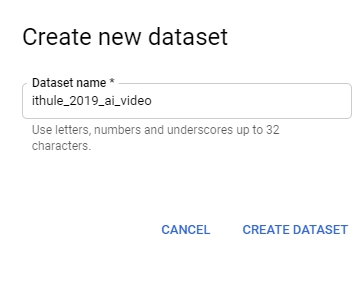
然後,我們觀察一下範例檔案gsutil -m cp gs://automl-video-demo-data/hmdb_split1.csv .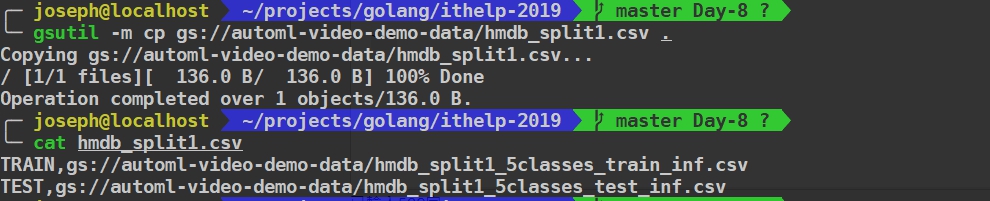
原來這裡面就只有兩行
1 | TRAIN,gs://automl-video-demo-data/hmdb_split1_5classes_train_inf.csv |
那train data csv裡面呢?它其實每一列格式像下面這樣:
1 | VIDEO_SOURCE,LABEL,START_TIEM,END_TIME |
END_TIME
inf則代表到結尾。
詳細CSV的格式這邊有更詳細的說明: https://cloud.google.com/video-intelligence/automl/docs/prepare?_ga=2.134679217.-1764044900.1562297905
載下來看看
gsutil -m cp gs://automl-video-demo-data/hmdb51/Wayne_Rooney_At_Home_Funny_Must_See_kick_ball_f_cm_np1_le_bad_5.avi .
好,開始import!!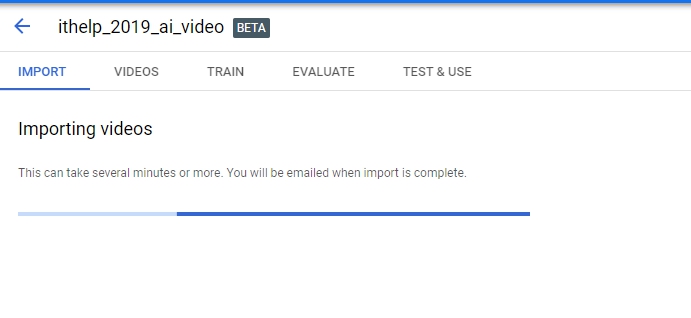
大概跑了五六分鐘以後,會跑出影片跟其對應的label:
(還好跟QuickStart不一樣,不然連圖片都還真有點像複製貼上)
接下來進入Train: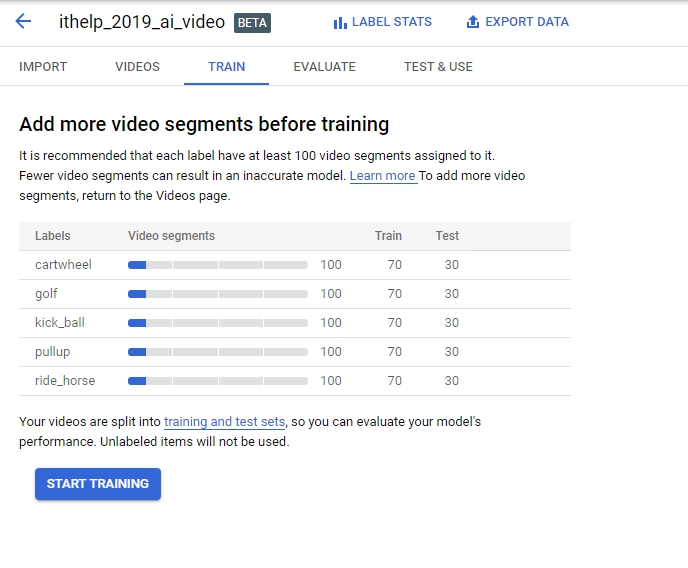
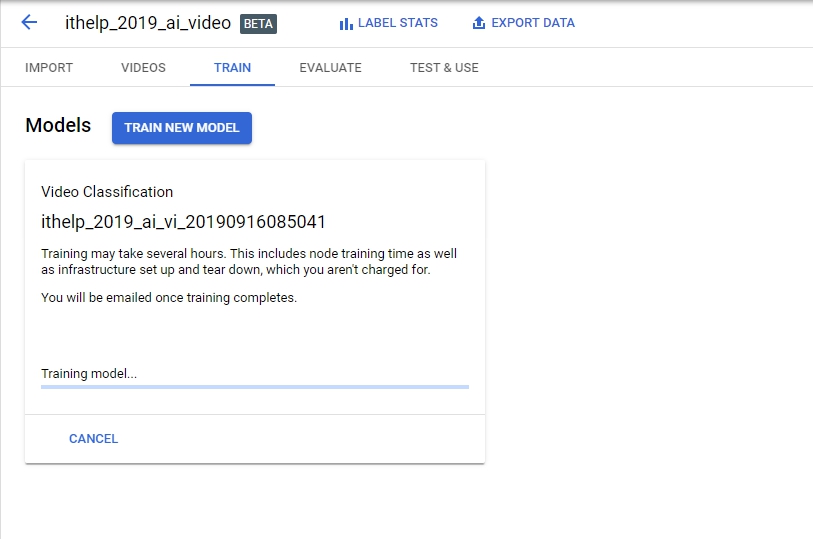
注意他給的建議是至少100部,並分成7:3的Train set vs Test set
這邊還有索費的情況要特別注意:https://cloud.google.com/video-intelligence/automl/pricing?_ga=2.201247470.-1764044900.1562297905
You pay only for the computer hours used; if training fails for any reason other than a user-initiated cancellation, you are not billed for the time. You will be charged for training time if you cancel the operation.
這又是一個要跑幾個小時的動作……九點出門倒垃圾,回來一直等到11點才跑完。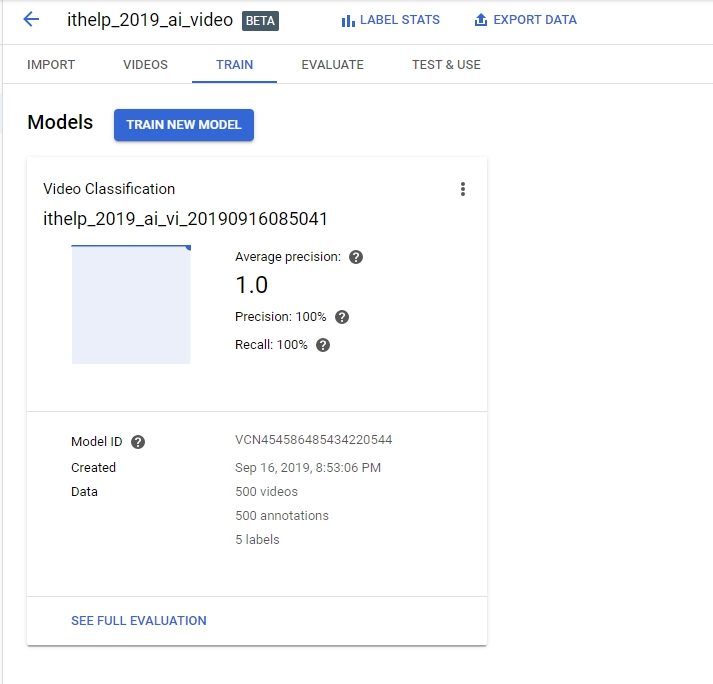
我們跑到Evaluate,可以拖拉Threshold去調整你的Model,好讓後面的Test & Use使用。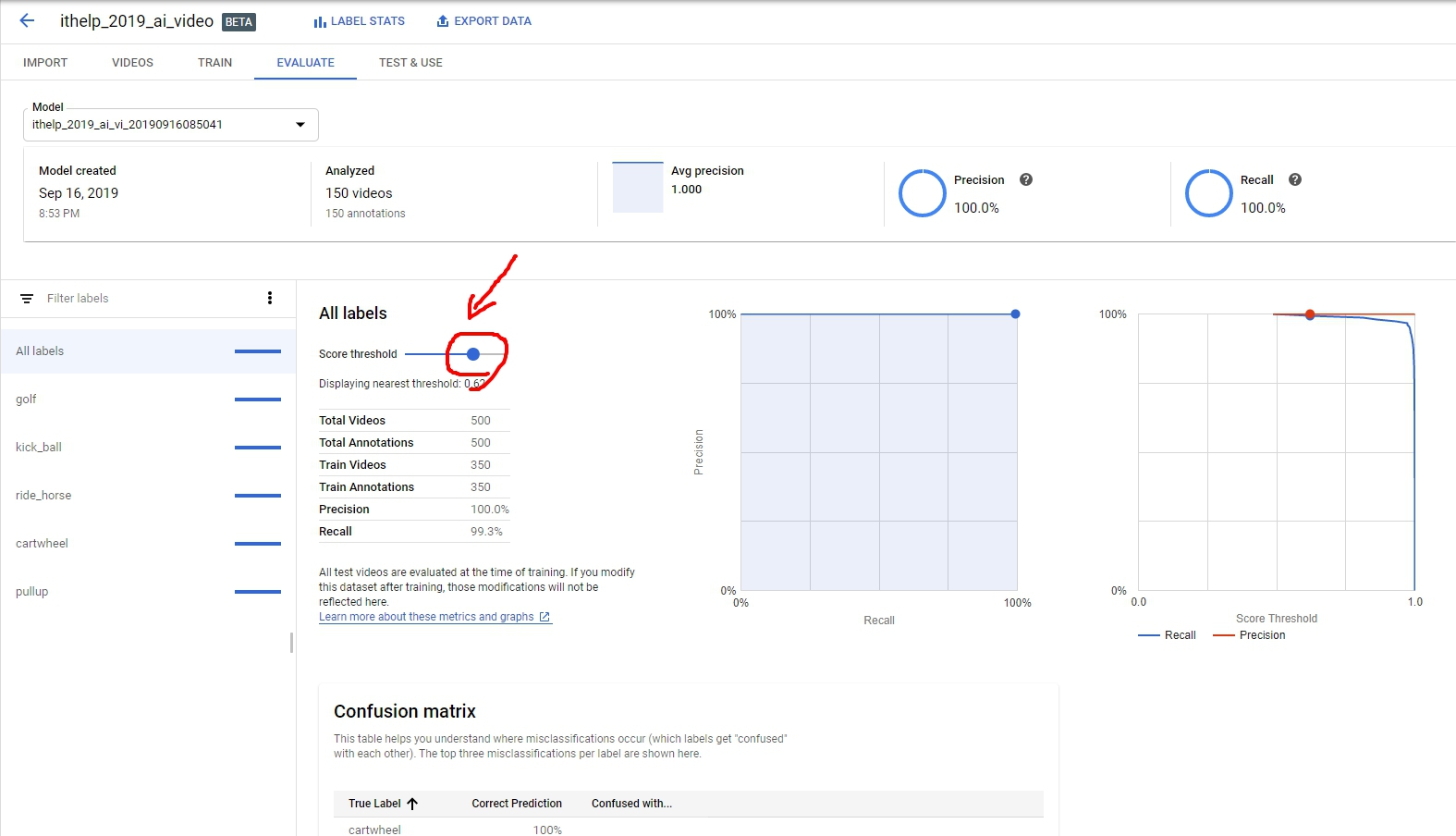
最後最後,我們開始測試了,這邊有個地方讓我鬼打牆很久,它output bucket一定要選擇us-central-1 region,我圈起來的地方你會看到這個小秘密。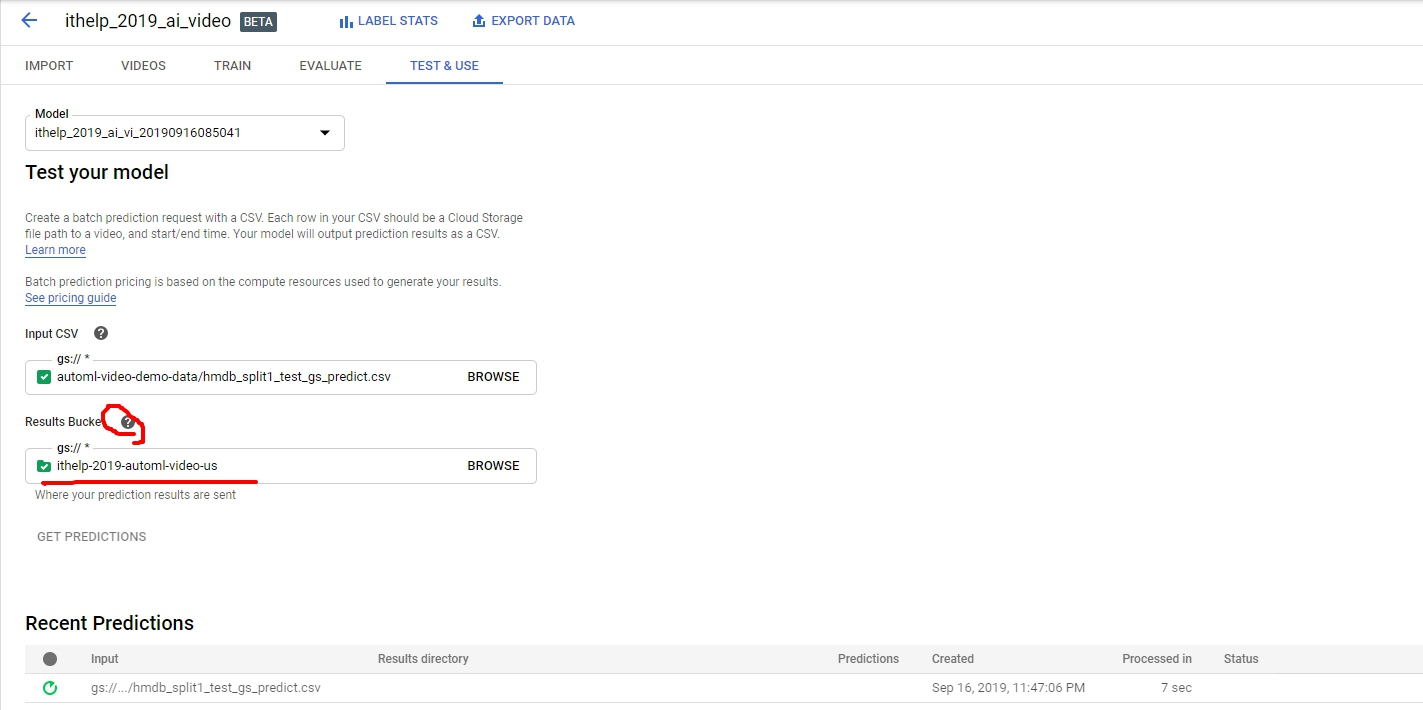
跑出來以後點下面的 VIEW 就可以看到結果啦!然後還會吐出Restful API給你呼叫,讓你可以跟你的服務或產品串在一起。至於準不準,就見仁見智了,不準的話就在優化,準的話就進行部屬。
好囉!今天到此為止。又體會了一個新的AI服務,每次都可以激發出不同的想像‧