· Joseph · Side projects · 3 min read
[Side project] KinectV2 applications migrates to OpenPose
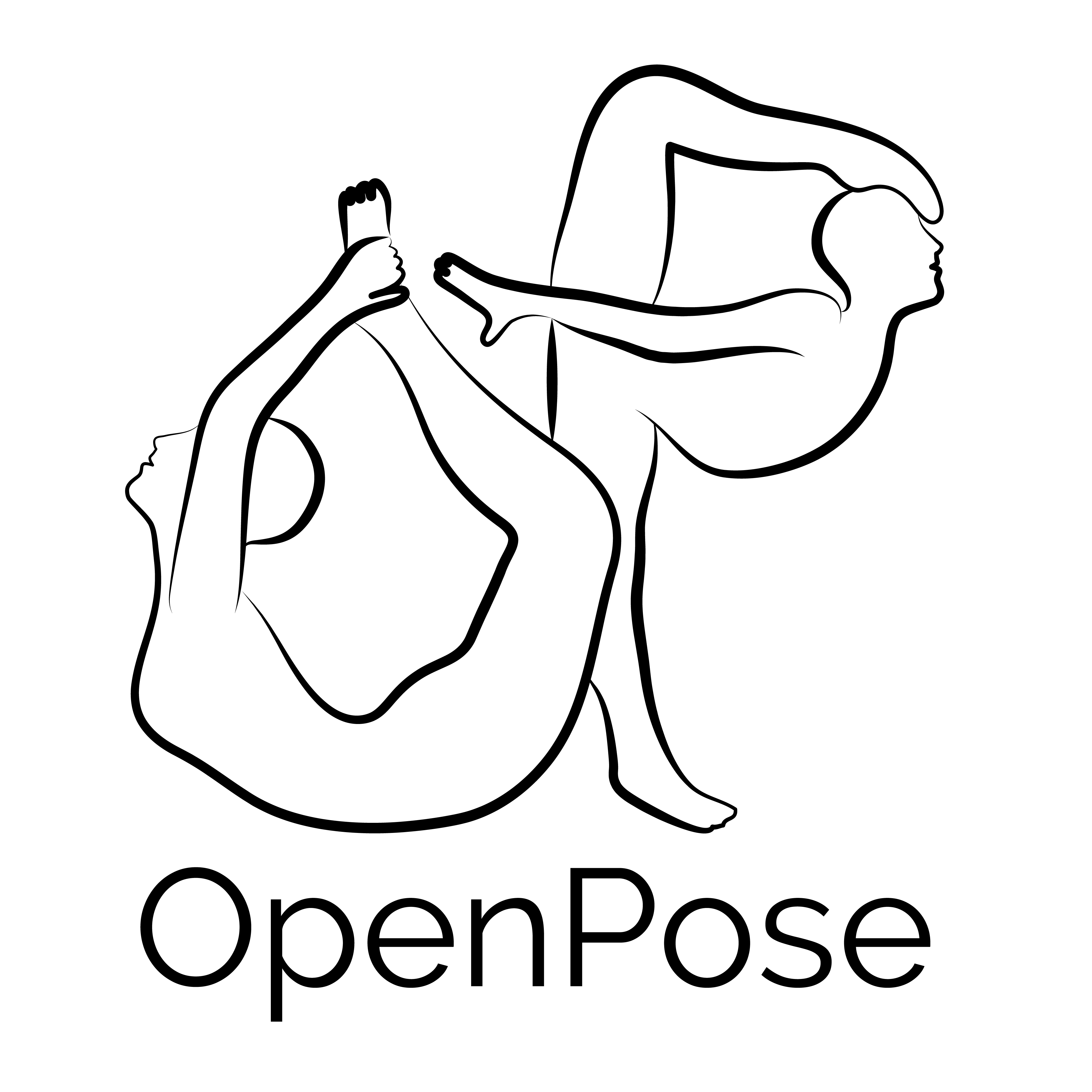 經過了三個多月的努力,終於完成了偵測器的轉換。 會有這次的side project是因為剛好看到OpenPose這套人體姿態辨識的AI函數庫,只要用單單一個RGB camera就可以偵測出人的動作,這讓我想到以前解決Asus xtion pro停產的問題,就是要轉換轉換Asus xtion到KinectV2。現在KinectV2雖已停產,但網路上還是可以透過各種管道買到KinectV2,我就想趁這機會把KinectV2轉換到OpenPose試試看,看未來是不是只要一個RGB camera,就不用再擔心KinectV2真的買不到的問題了。
經過了三個多月的努力,終於完成了偵測器的轉換。 會有這次的side project是因為剛好看到OpenPose這套人體姿態辨識的AI函數庫,只要用單單一個RGB camera就可以偵測出人的動作,這讓我想到以前解決Asus xtion pro停產的問題,就是要轉換轉換Asus xtion到KinectV2。現在KinectV2雖已停產,但網路上還是可以透過各種管道買到KinectV2,我就想趁這機會把KinectV2轉換到OpenPose試試看,看未來是不是只要一個RGB camera,就不用再擔心KinectV2真的買不到的問題了。
OpenPose: CMU-Perceptual-Computing-Lab / openpose
他在安裝上還是有一些環境的限制,實際可以參考這裡,才不會鬼打牆太久。
Code是不能講得太明白,不過應該流程圖就能推知一二。最難的就是Transform這一層,要把OpenPose的座標空間跟KinectV2做對應,才能在進入程式時順利進行。以前KinectV2轉xtion OpenNI的時候根本是悲劇,那時候又用了一個不再繼續維護的套件ZigFu,整個包得死死的,所有資料型態跟資料結構都要自己去猜。還好從那之中學到很多,這次的轉換才能順利一點。
另外Transform這一層還可以做很多應用,包含過濾特定物件、物件取代、或特定的辨識,甚至是之後有更好更快的演算法,都可以在這一層做調整跟測試。中間有一些商業機密不太能公開,不過如果有類似問題歡迎私訊,我們很樂於分享我們的經驗。
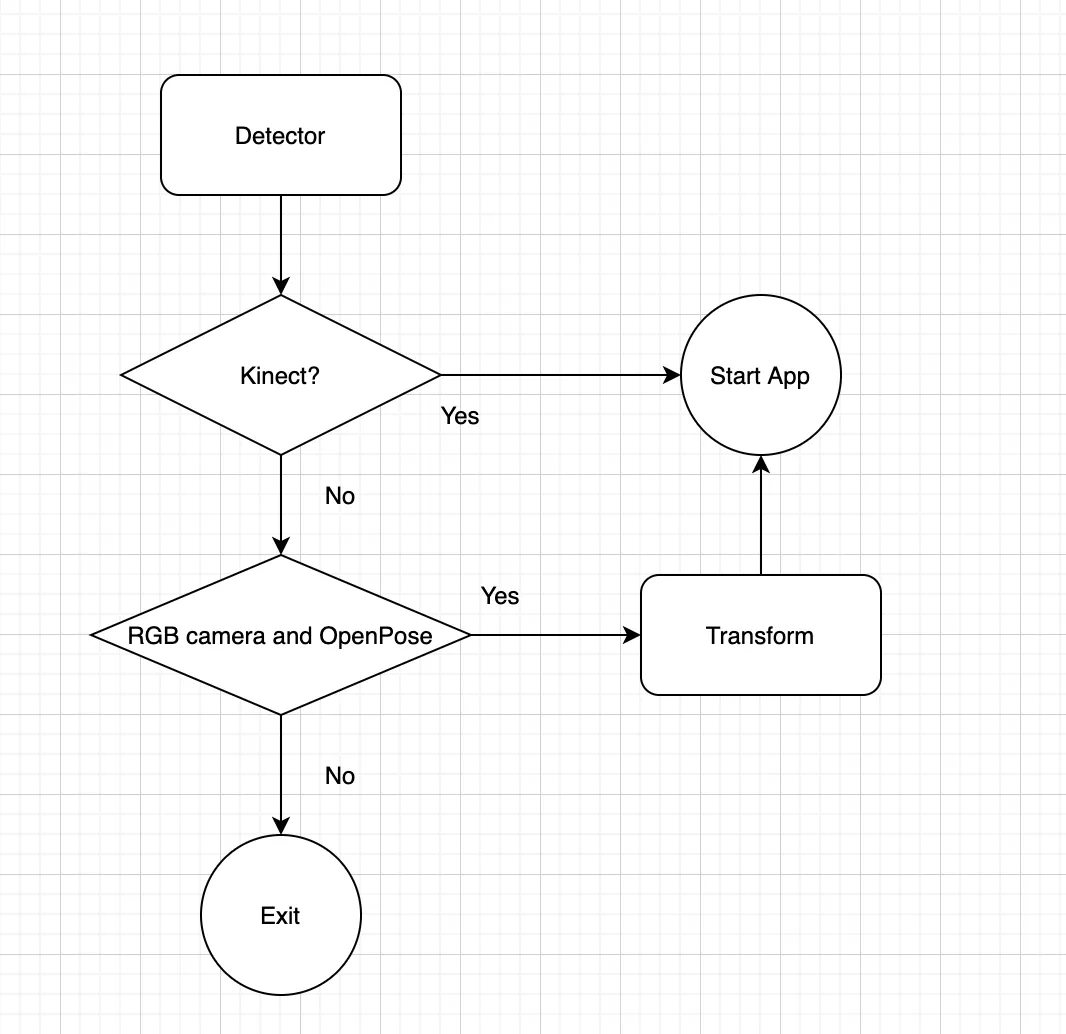
![[Day 30] BMAD-Method Summary](/_astro/banner.C6FR-Le0.png)
![[Day 29] BMAD-Method - Accounting App Flutter - 3](/_astro/banner.pOujF-t4.jpg)
![[Day 28] BMAD-Method v6 - part 3 - BMB](/_astro/banner.DbuP4gQ2.png)
![[Day 27] BMAD-Method v6 - part 2 - BMM](/_astro/banner.OYuhjhKo.png)