· Joseph · Today I Learn · 3 min read
[TIL] New service sharing: Hex.tech
Podcast source: Hex: Data Project Sharing with Caitlin Colgrove and Barry McCardel
最近迷上聽podcast,裡面專門介紹新服務跟技術,同時可以練練聽力跟學習新知,既然學了乾脆把它寫成心得分享出來。今天來介紹一個新聽到的服務: Hex,在解決大數據專案資料共享的問題。
雖然我不是個資料工程師,但曾經使用過Python Jupyter Notebook,而且中間又經歷過換電腦,要重跑都得安裝一堆有的沒的,每次用起來都很不方便。但這次聽到這個服務也是讓我滿臉問號,Jupyter不是已經很多人用了?為什麼又有一個類似的服務出來?
這次訪問到的兩個人Caitlin跟Barry是Palantir的同事,Palantir共同創辦人是Paypal的Peter,他們的客戶都是赫赫有名的大公司大企業或政府機關,但Caitlin跟Barry在Palantir裡看到客戶們導入Data-driven時的種種困難,才衍伸出這個Hex產品。當資料越來越多,就出現共享資料的問題;當團隊越來越大,就出現共同討論的問題。更宏觀一點來看,其實Hex是為了解決整個workflow的問題,會不會我在測試的方法別人用過了?會不會我用同樣的方法可以但你用同樣的方法不行?每次溝通都要透過切換軟體?討論結果還得匯出成PDF傳給對方?Hex可以讓data team的workflow又可以解決討論跟共享的問題,這很像真的挺有價值的。
中間訪問到技術面如何解決共享問題時,Caitlin提到了一個Conflict-free replicated data type(CRDT)演算法,還有另一套Operational Transformation(OT),這兩個都是他們在處理real-time功能時的tradeoff。再加上他們優化了Apollo跟GraphQL,最後才達到他們想要的協作體驗。
這篇podcast還提到了很多很多資料科學領域會用到的tools跟一些BI的工具,甚至是新的data pipeline,而這些也是現在資料科學家要一直學習的東西。或許未來pipeline會不一樣,但他們應該也會更快整合並讓大家使用。
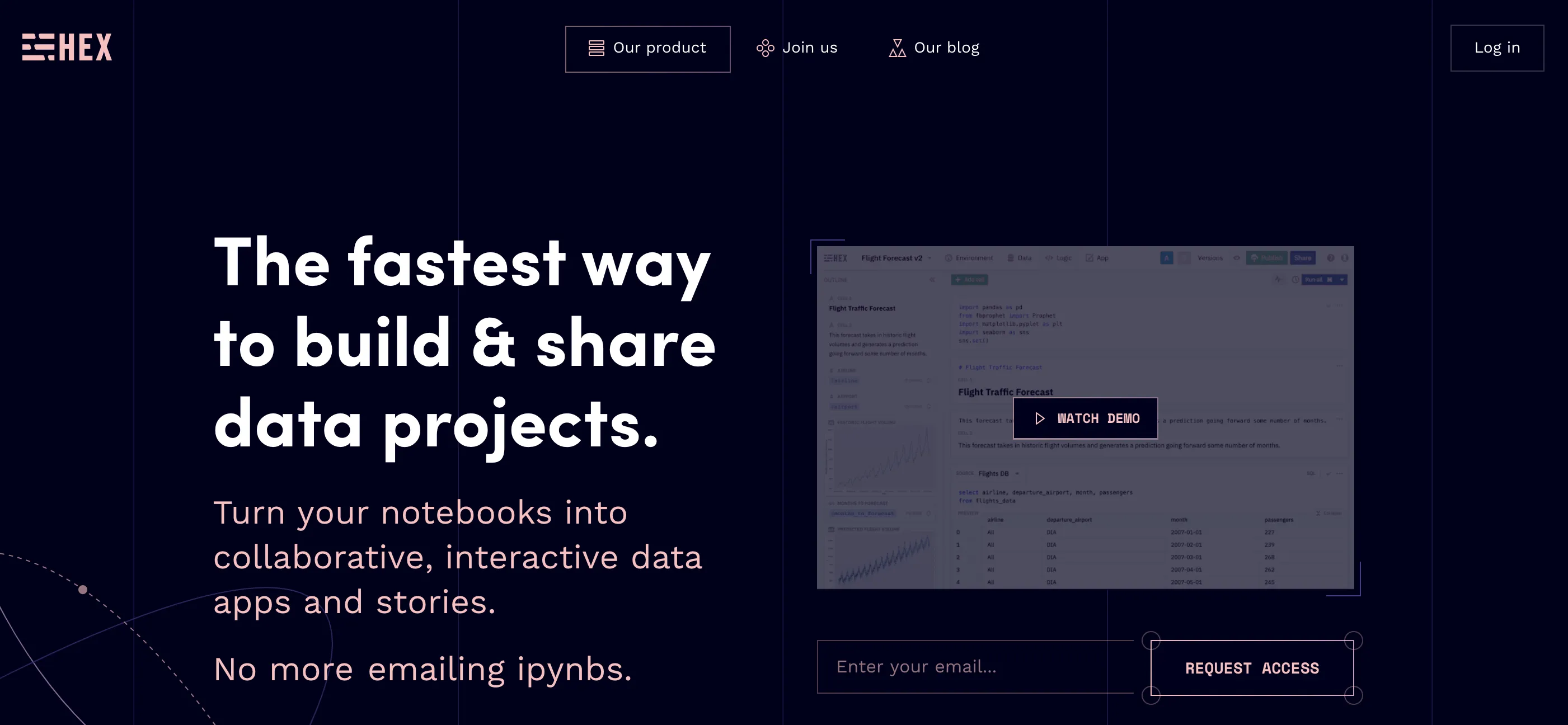
![[Day 30] BMAD-Method Summary](/_astro/banner.C6FR-Le0.png)
![[Day 29] BMAD-Method - Accounting App Flutter - 3](/_astro/banner.pOujF-t4.jpg)
![[Day 28] BMAD-Method v6 - part 3 - BMB](/_astro/banner.DbuP4gQ2.png)
![[Day 27] BMAD-Method v6 - part 2 - BMM](/_astro/banner.OYuhjhKo.png)