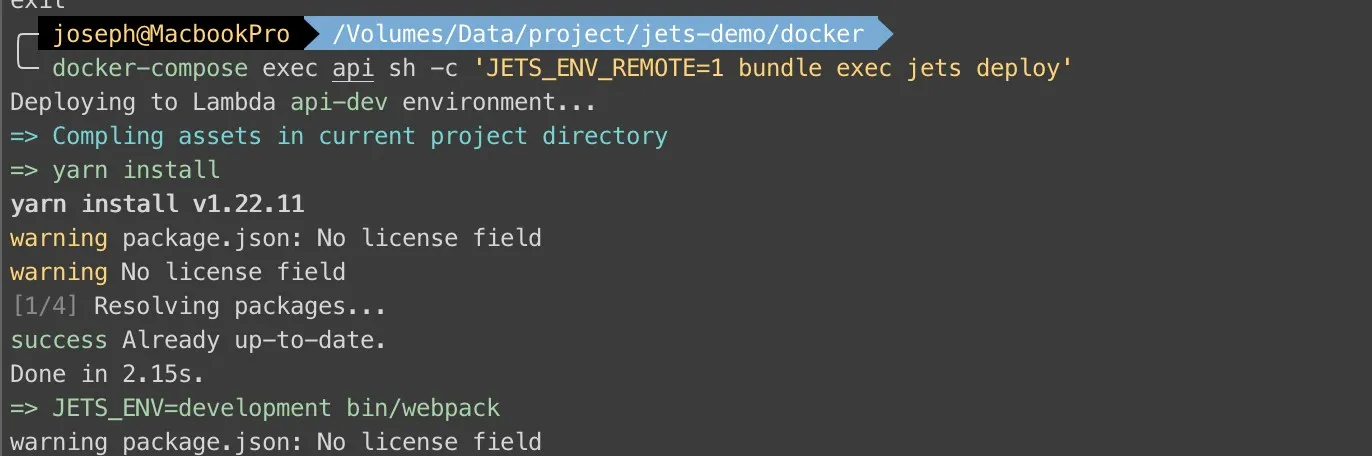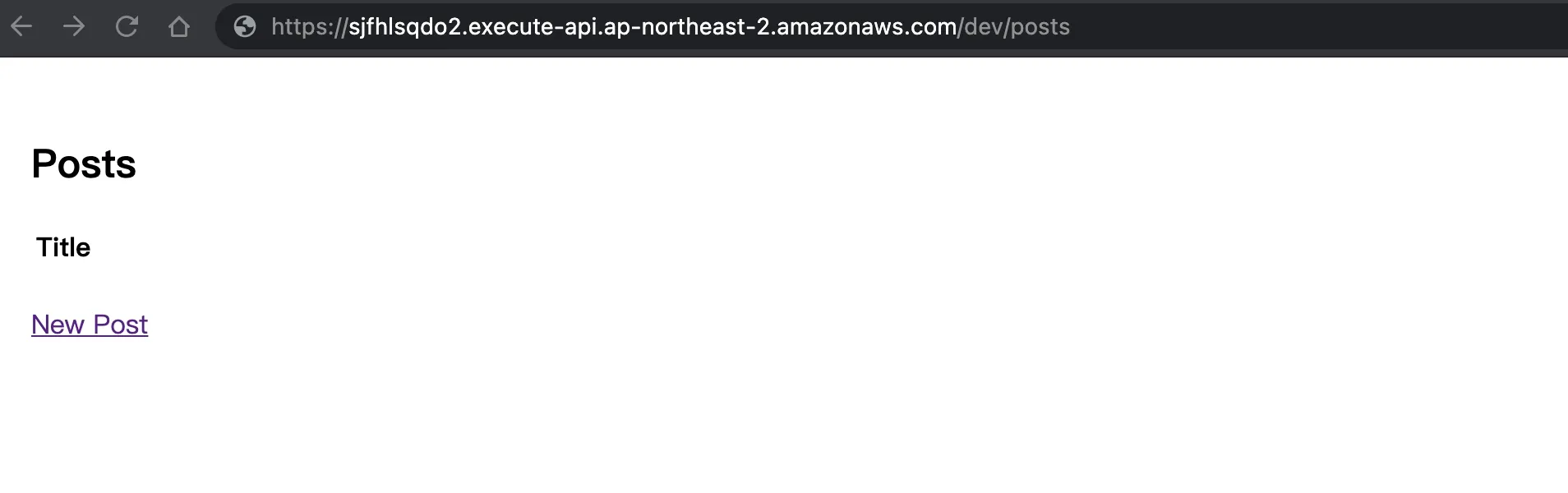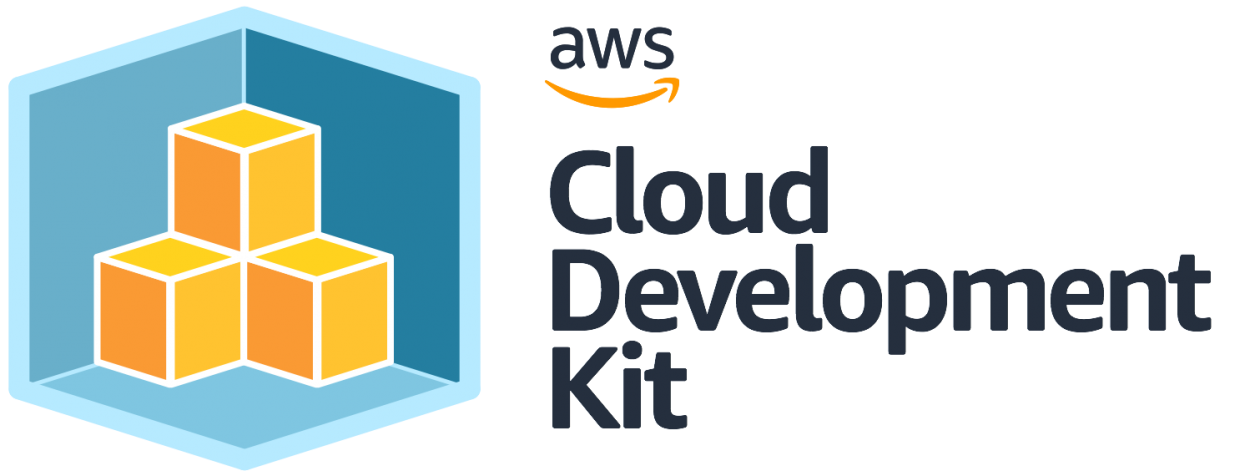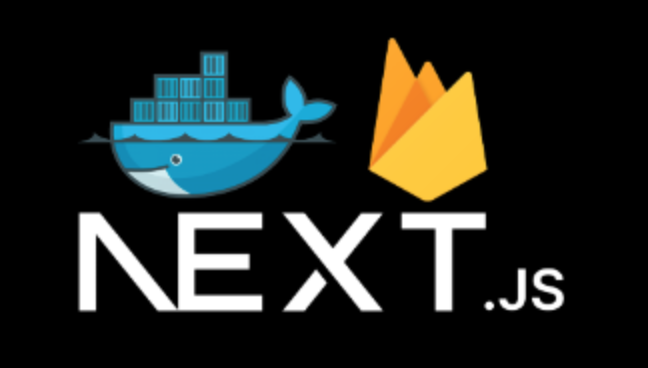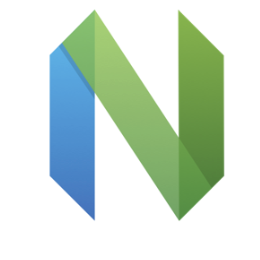Ruby on Jets - AWS serverless framework for Ruby on Rails
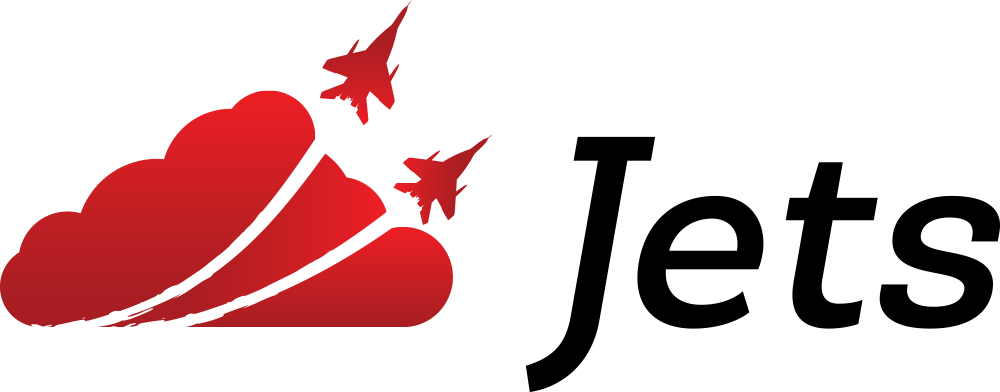
Ruby on Rails (RoR) is my favorite web framework, and today I will share an AWS serverless framework of RoR: Ruby on Jets. I’m not an AWS expert and even have no AWS certifications, and besides, this is my first time to use AWS Lambda, API gateway, dynamodb, and other serverless services.
Preparation:
- Add
aws_access_key_idandaws_secret_access_keyto~/.aws/credentials - Docker / Docker-compose I use in this demo.
Let’s look at initial project structure: 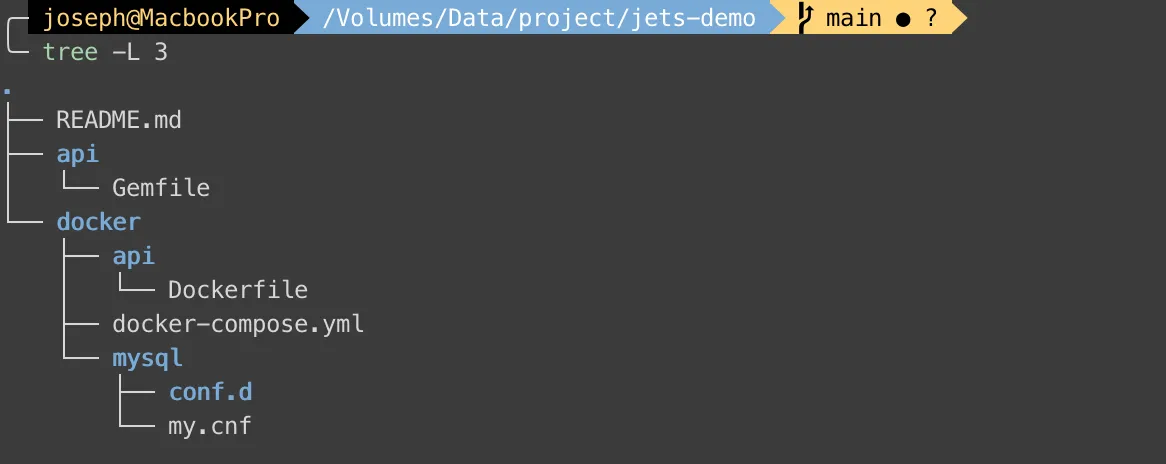
There’s my Gemfile, Dockerfile, and docker-compose.yml
Gemfile
source "https://rubygems.org"
gem "jets", "~> 3.0.0"Dockerfile
FROM ruby:2.7
RUN apt-get update \
&& apt-get -y install rsync zip
WORKDIR /api
COPY ./api /api
RUN bundle installdocker-compose.yml
version: '3'
services:
api:
build:
context: ../
dockerfile: docker/api/Dockerfile
command: bash -c "bundle exec jets server --port 3000 --host 0.0.0.0"
environment:
- AWS_PROFILE=default
- AWS_REGION=ap-northeast-2
volumes:
- '../api:/api'
- ~/.aws:/root/.aws
ports:
- "3000:3000"
depends_on:
- dynamodb
- db
dynamodb:
image: instructure/dynamo-local-admin
ports:
- "8000:8000"
- "8001:8001"
- "8002:8002"
db:
image: mysql:8
environment:
MYSQL_ROOT_PASSWORD: root
MYSQL_DATABASE: app
MYSQL_USER: docker
MYSQL_PASSWORD: docker
TZ: 'Asia/Taipei'
ports:
- 3306:3306
volumes:
- ./mysql/conf.d:/etc/mysql/conf.d
Then, We go to docker folder to run docker-compose run api jets new . --database=mysql to install gems and generate Jets project. 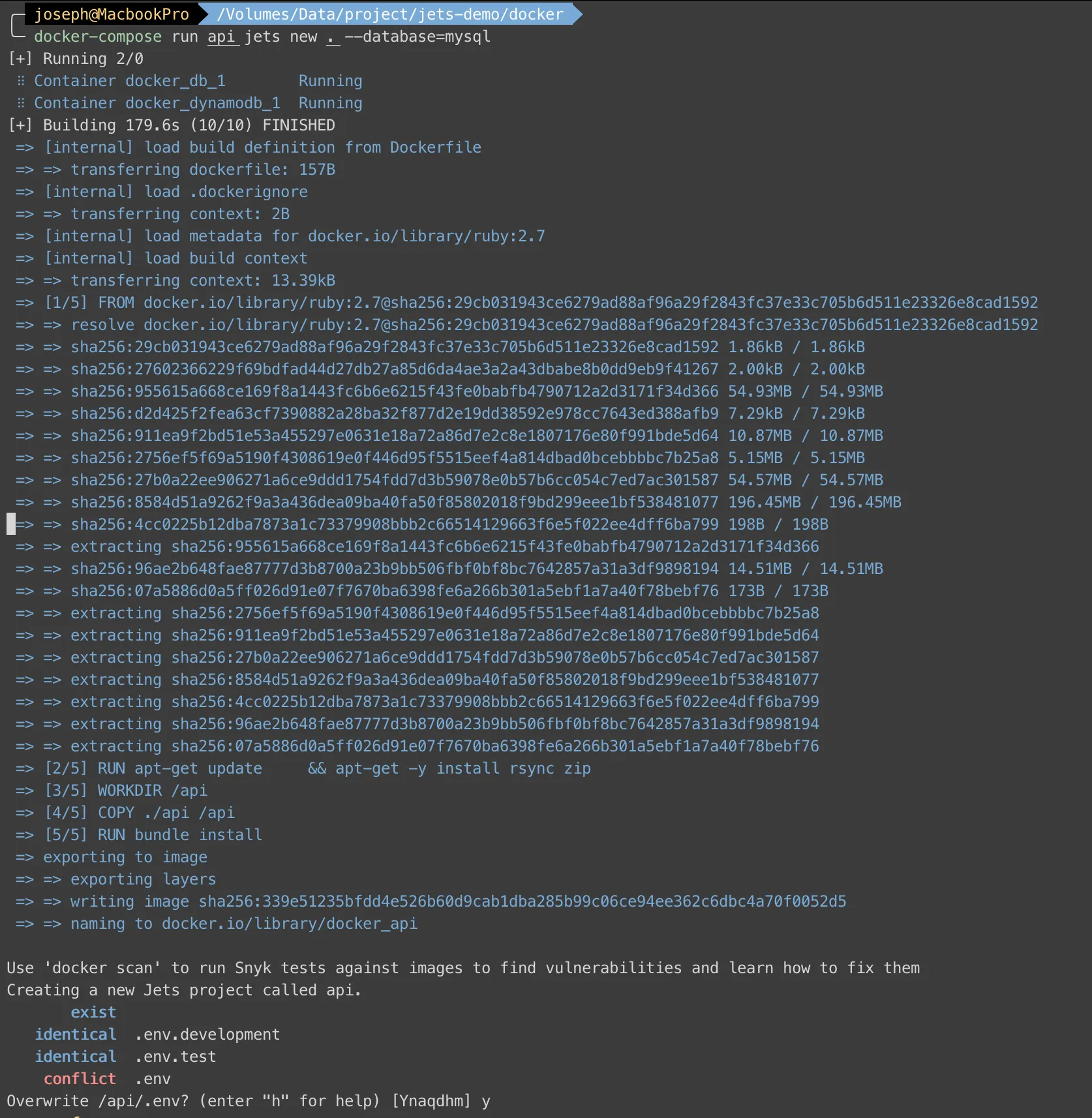
Now we can use docker-compose up --build to build api, db, and dynamodb containers. 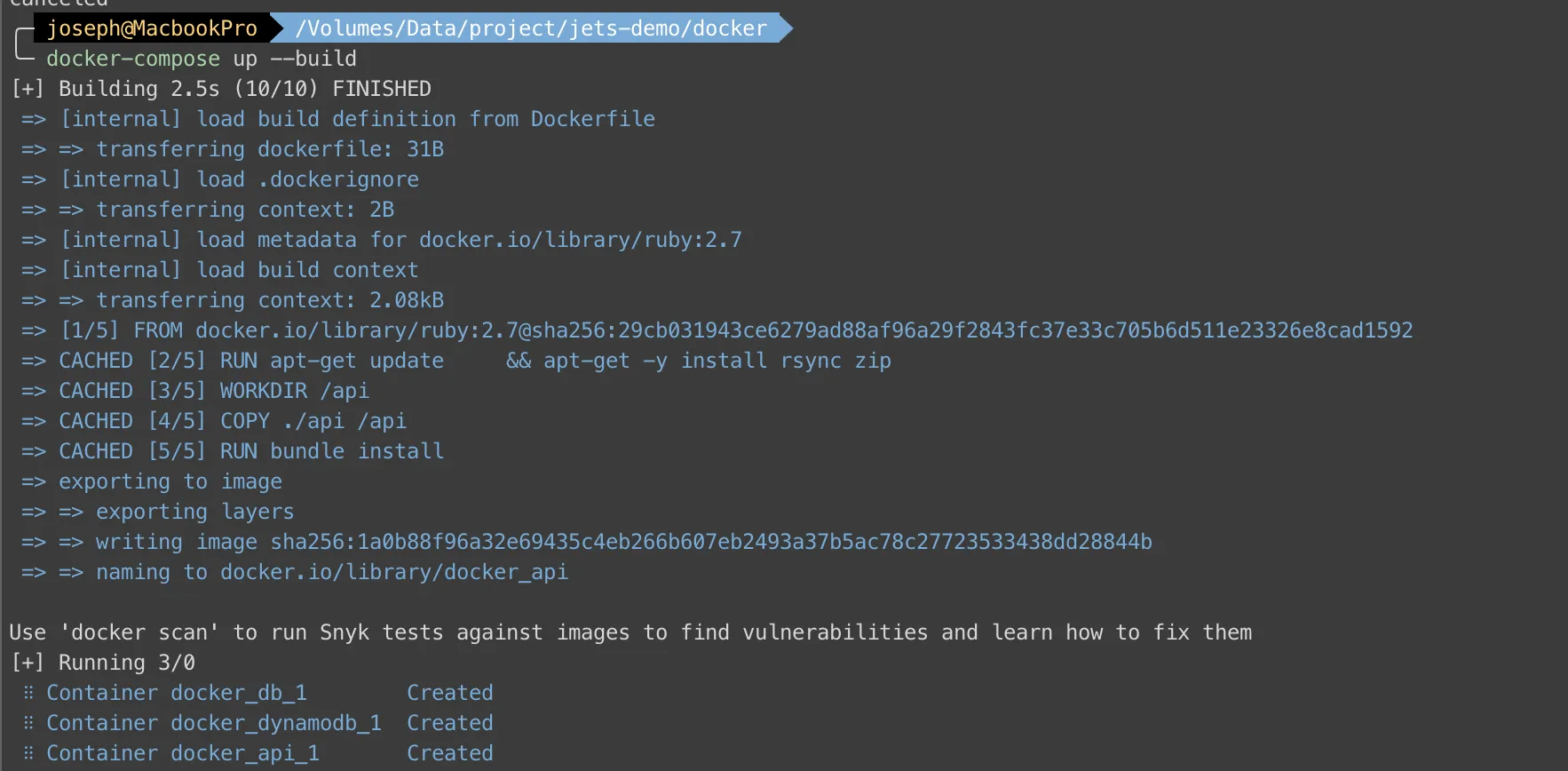
Can you see it? >> localhost:3000 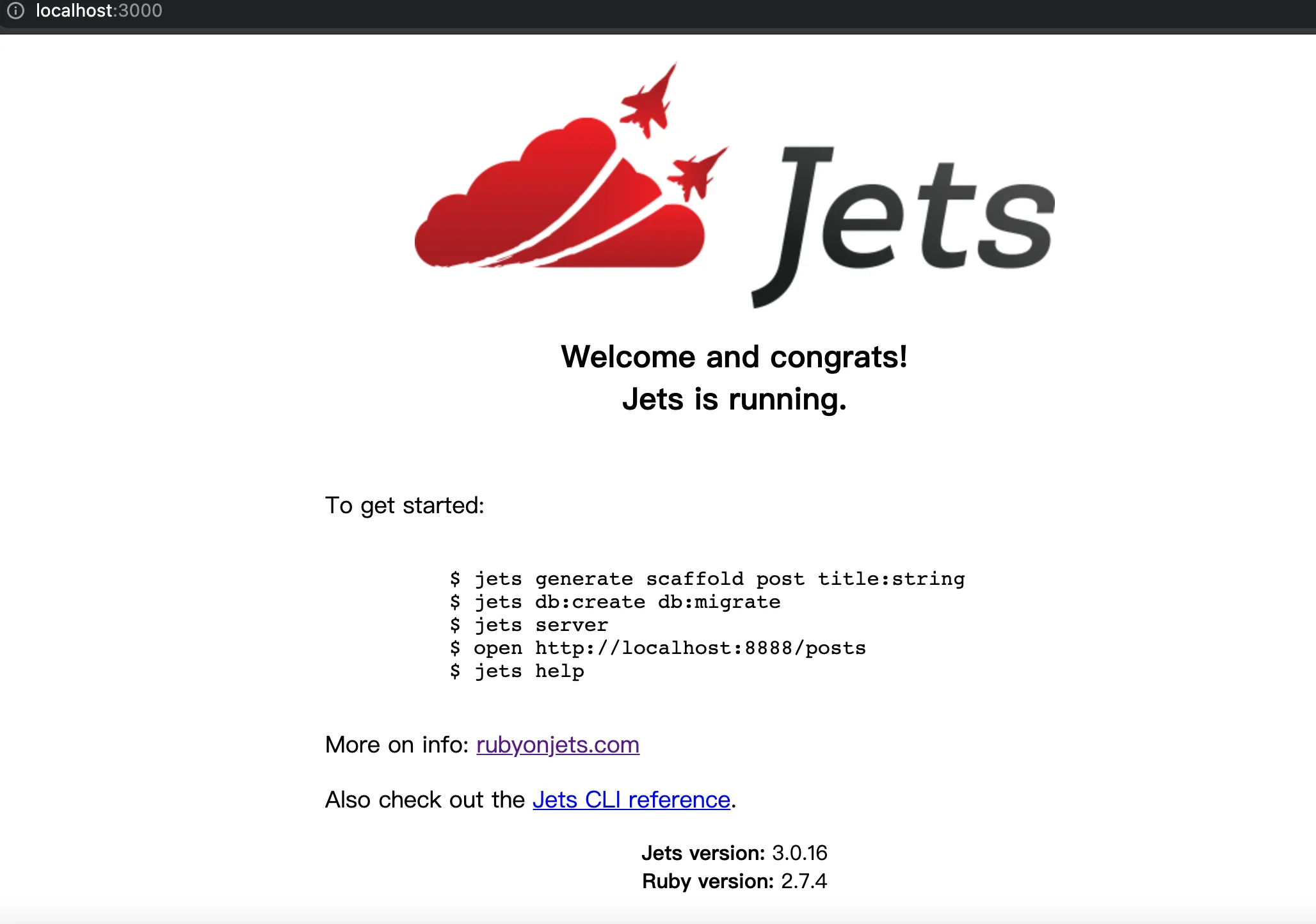
Let’s CRUD
We have to grant DB user first:
In docker folder
$ > docker-compose exec db /bin/bashIn db container
root@db0c0d54dfef:/# mysql -uroot -p
mysql> GRANT ALL ON *.* to docker@'%';After granting docker permission, we can generate scaffold, create database and install webpacker by using jets:
docker-compose exec api jets generate scaffold post title:string
docker-compose exec api jets db:create db:migrate
docker-compose exec api jets webpacker:installGo to localhost/posts and see the result: 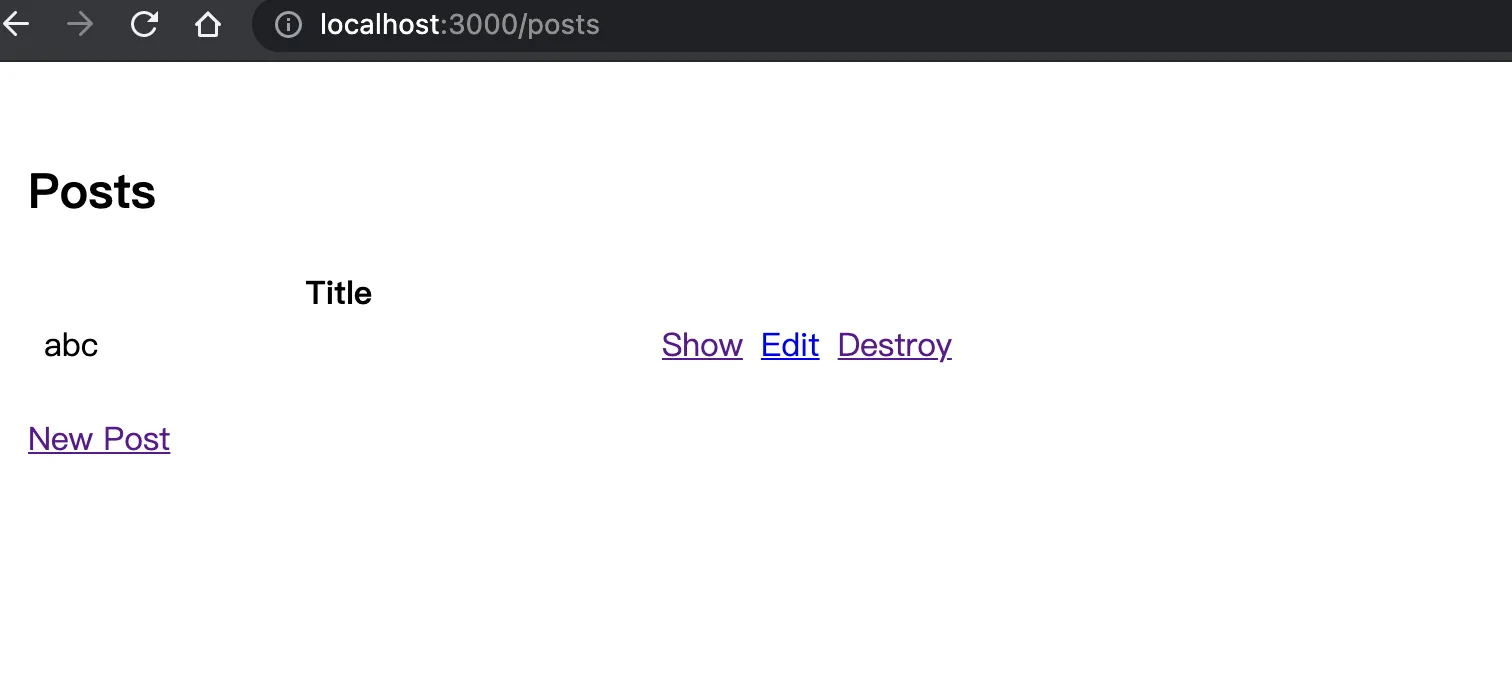
Finally, we are ready to deploy. env-file shows how to set environments. Let’s go to AWS RDS create a MySQL RDS, and set value to .env.development.remote. 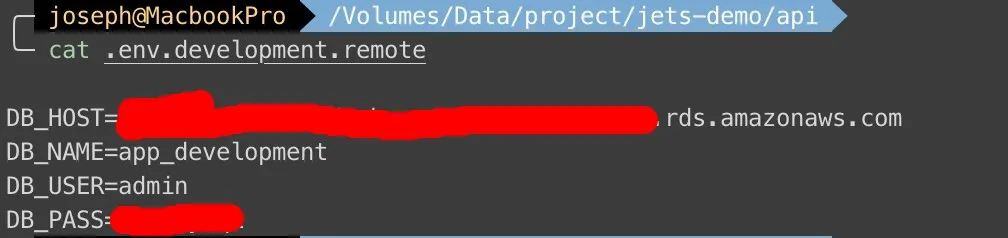
Well done! Deploy it.
docker-compose exec api sh -c 'JETS_ENV_REMOTE=1 bundle exec jets db:create db:migrate'
docker-compose exec api sh -c 'JETS_ENV_REMOTE=1 bundle exec jets deploy'…Waiting…
We will get a URL, and we can get the page by clicking URL 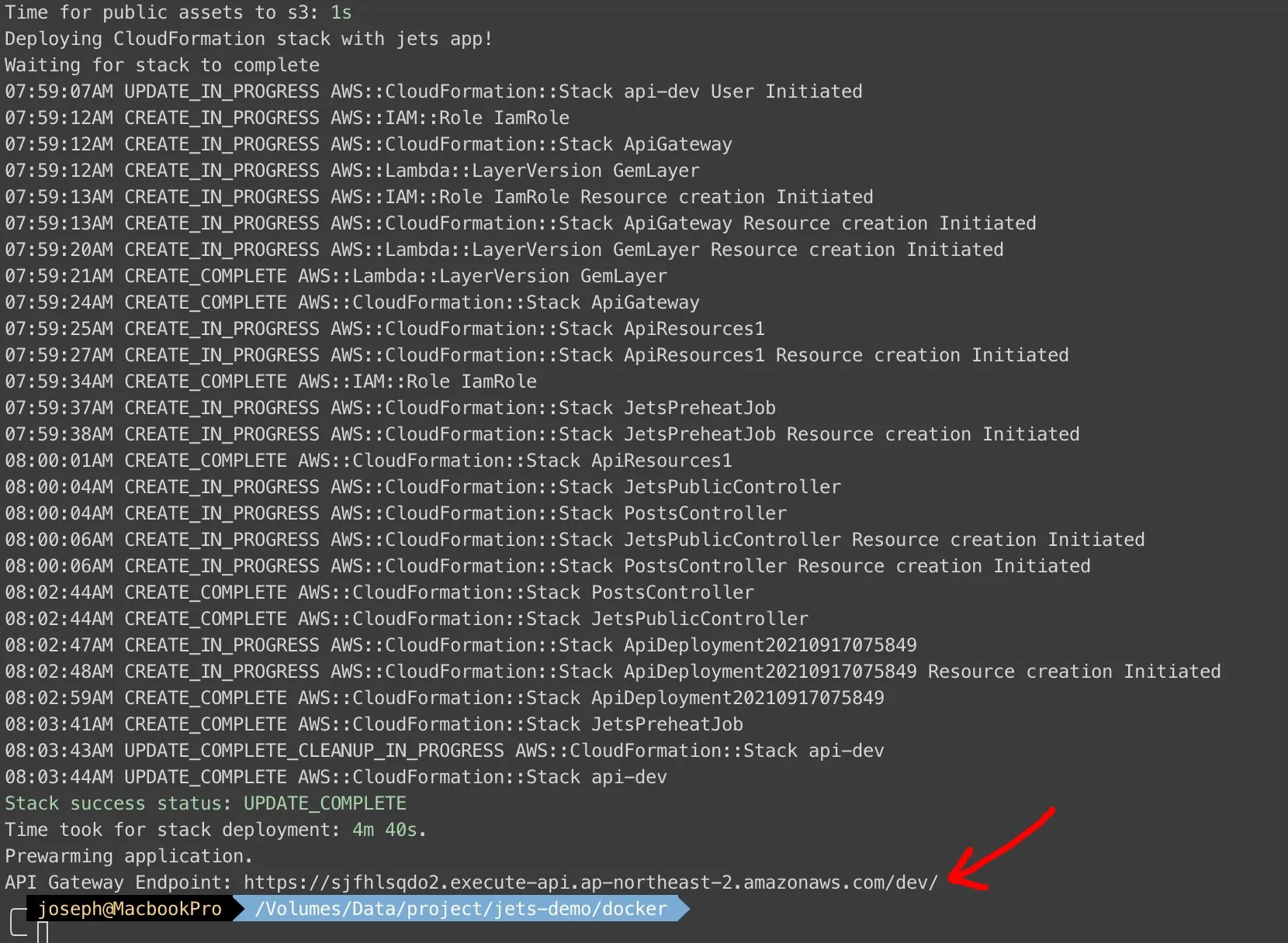
That’s all. But I have to mention that if you get ERROR: Limit Reached when you deploy, you need to check serverlessgems rate-limits page. That’s why we eventually used AWS CDK and changed the language to Typescript in our Firstage All-in-one blog.
Next time I will introduce AWS CDK and which services we use.