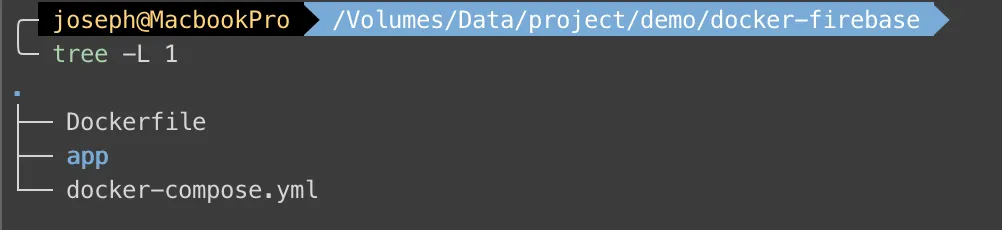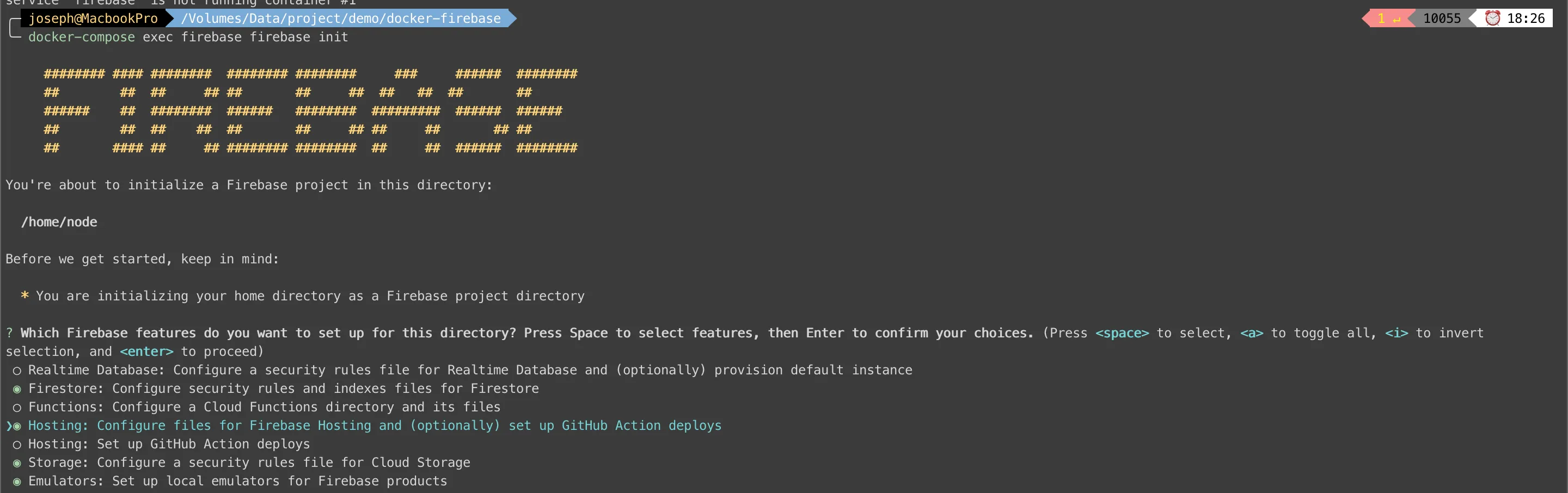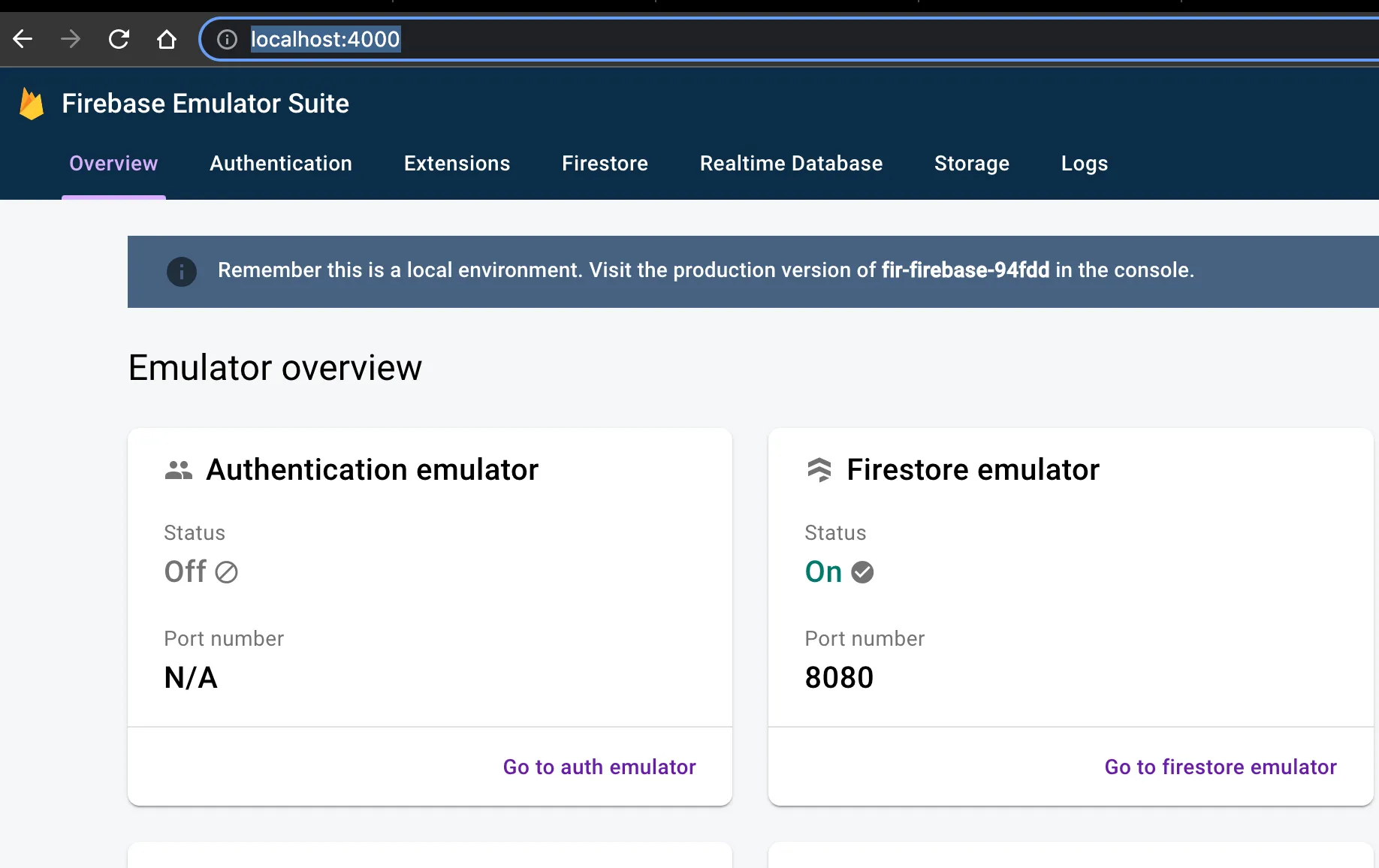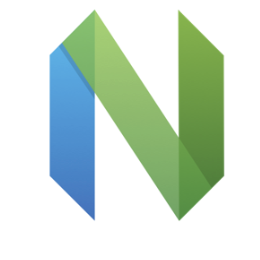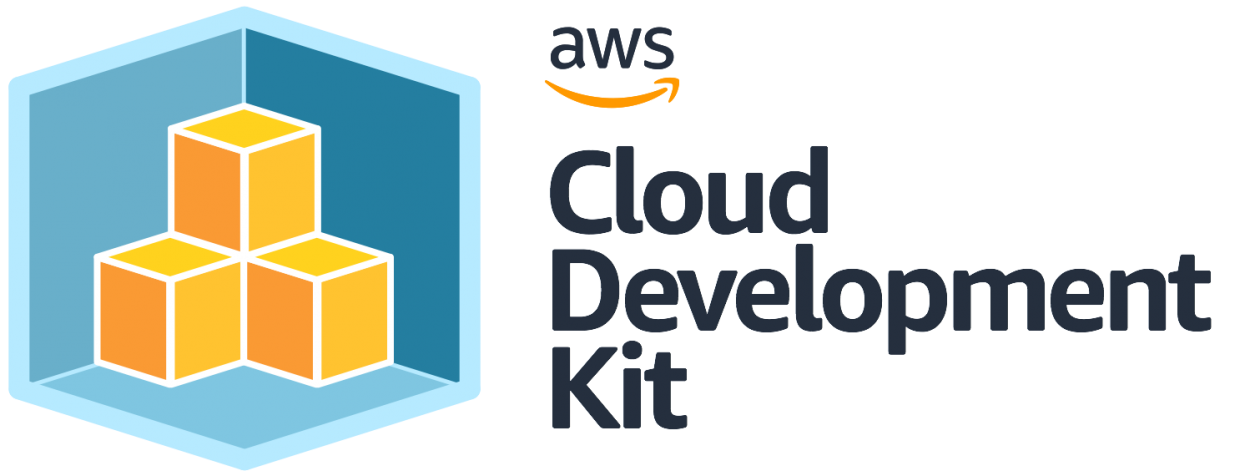Using Firebase and Firestore with NextJS and Docker - Part 1 - Setup firebase in docker
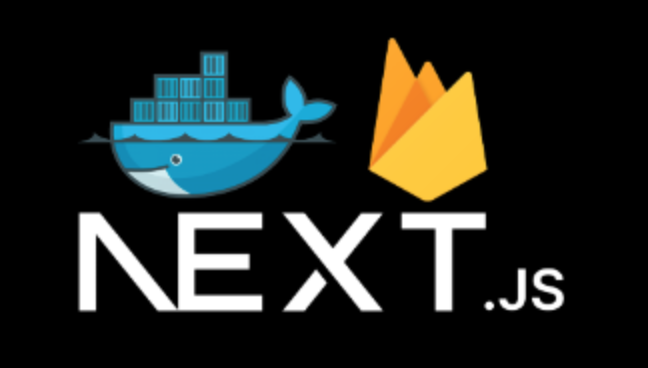
Last year, I got a case to use firebase and firestore with Next.js. I’ve been fullstack many years, so I haven’t tried to use firebase and firestore. There was a great chance to give it a try.
In this article I’ll show how to use firebase and firestore in Docker and Next.js. If you don’t have backend support, or you don’t want to build whole backend, database, and infrastructure, you would probably think this is a useful way.
TOC
Create a firebase project
Let’s start it. Go to firebase console and follow the step to create a new project. 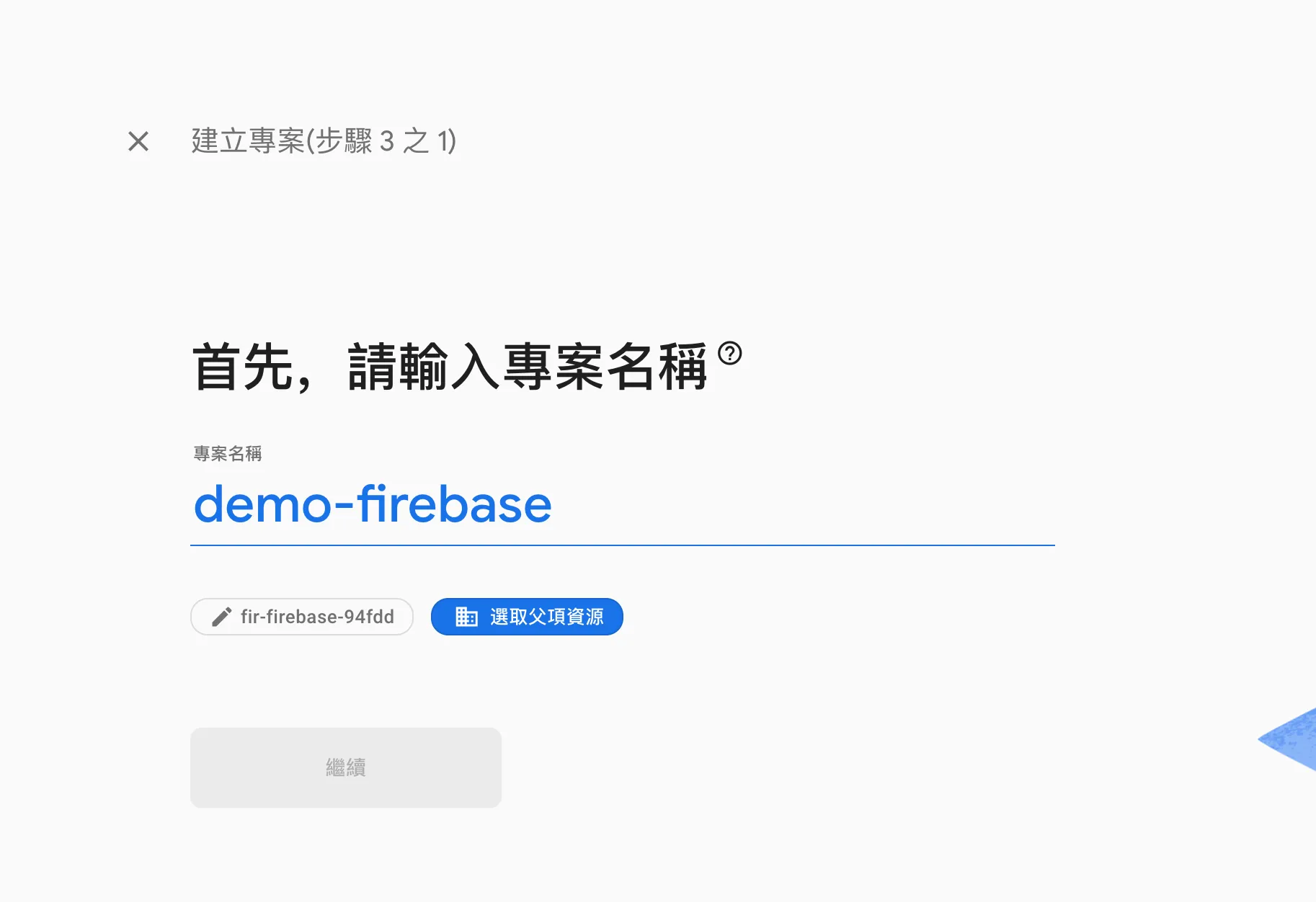
It is just for demo, so I uncheck google analytics in step 2.
A few minutes later, it shows you the firebase console. Next we have to add firebase to webapp by clicking the button. 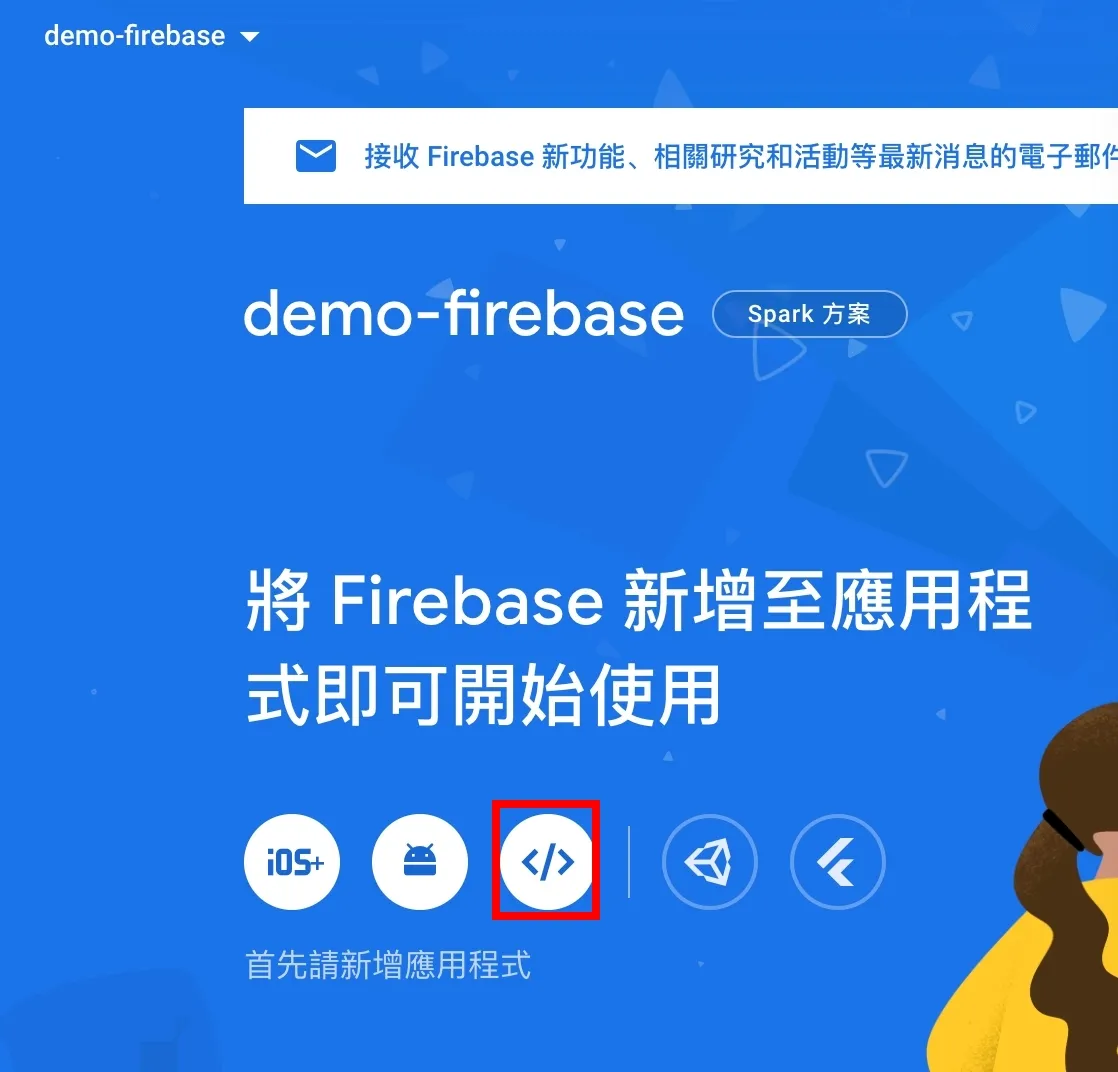
We just need to focus on Step 1 and Step 4 in the following image, because we step 2 config you can get it from project setting again and step 3 we will use docker later. 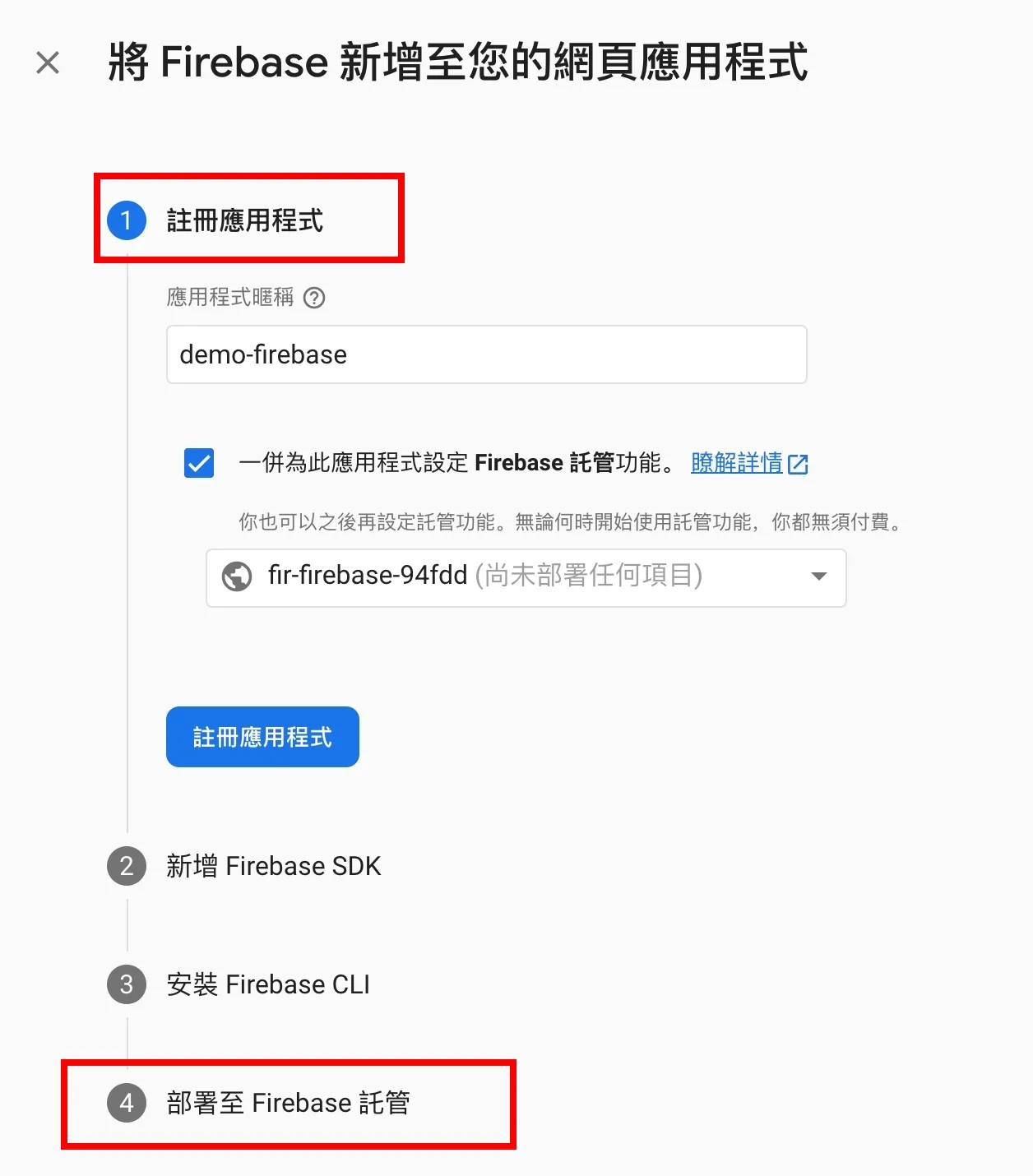
step 4 commands:
- firebase login
- firebase init
- firebase deploy
After creating firebase app, we have to create firestore database for our app (we use test-mode and locale use asia-east1): 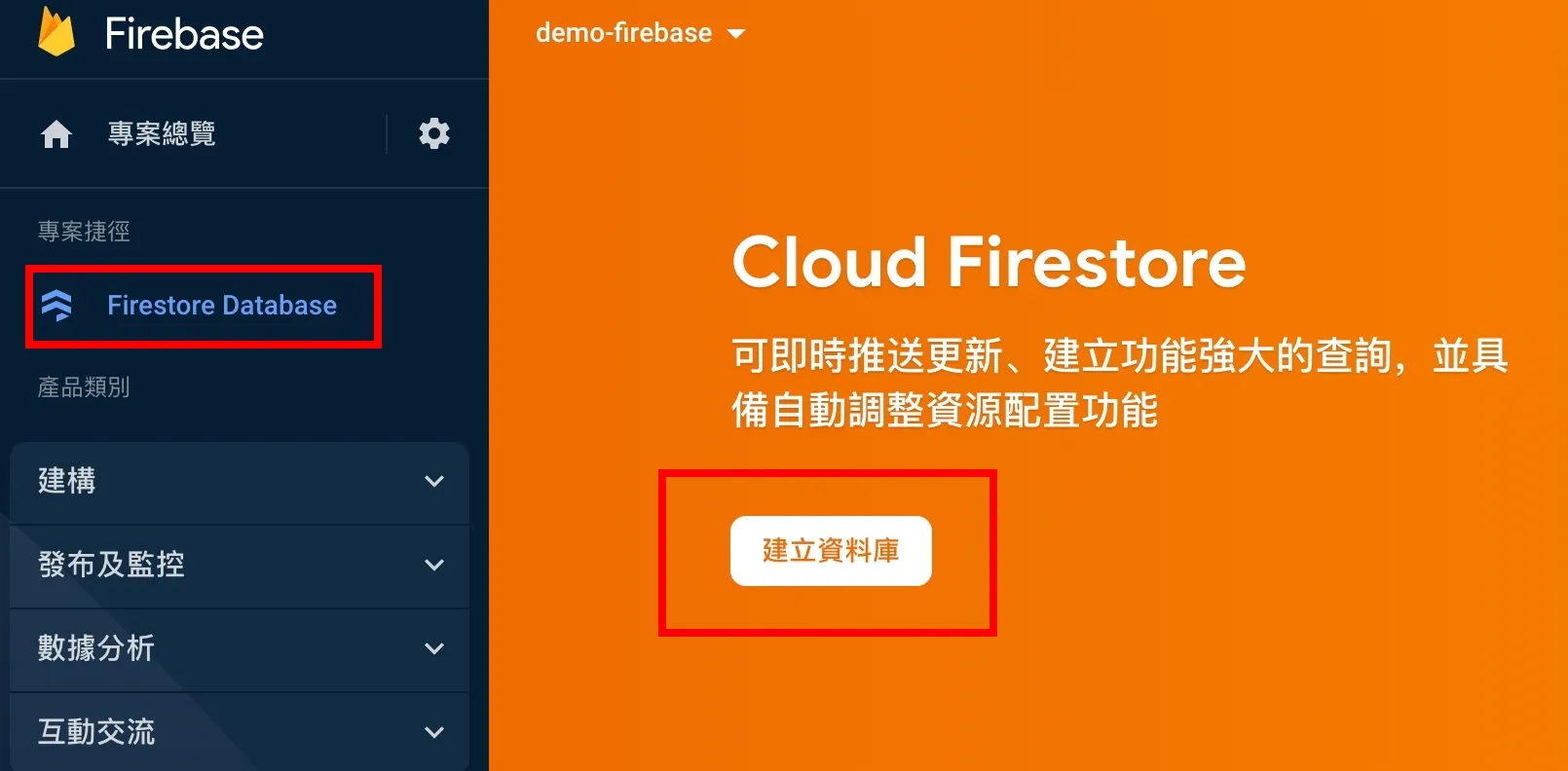
Cool, but in this article we won’t show how to create a nextjs project and setup docker-compose, you can find it in my previous blog. Then, let’s add firebase docker to docker-compose.
Add firebase to docker-compose
Instead of npm install -g firebase-tools, we use docker-compose. The following code shows how to integrate firebase-tools to docker-compose.
See also: https://hub.docker.com/r/andreysenov/firebase-tools
version: '3.8'
services:
frontend:
container_name: frontend
build:
context: .
dockerfile: Dockerfile
volumes:
- ./app:/app
- ./app/node_modules:/app/node_modules
command: sh -c 'npm start'
ports:
- "3000:3000"
stdin_open: true
firebase:
container_name: firebase
image: andreysenov/firebase-tools
user: node
#command: firebase emulators:start
command:·tail·-f·/dev/null
ports:
- 9005:9005
- 9099:9099
- 9199:9199
- 5001:5001
- 5000:5000
- 8080:8080
- 8085:8085
- 9000:9000
- 3003:3003
- 4000:4000
volumes:
- ./:/home/nodeYou can type
docker-compose buildto build docker container now. And don’t forget to install npm intoapp:docker-compose run --rm frontend npm install
Before we firebase login and firebase init, use
command: tail -f /dev/null. Once we havefirebase.jsonwe can usecommand: firebase emulators:start.
Okay, after docker-compose up, try to use firebase-tool to login first:
docker-compose exec firebase firebase logindocker-compose exec firebase firebase init
If you get this message: Error: It looks like you haven’t used Cloud Firestore in this project before. Please check your Default GCP resource location in
Project Setting.
By the way, notice these two questions:
- ? What do you want to use as your public directory?
app/build - ? Configure as a single-page app (rewrite all urls to /index.html)?
Yes
It’s almost done. We have to add host: 0.0.0.0 to each service of emulators in firebase.json:
"firestore": {
"host": "0.0.0.0",
"port": 8080
},
"database": {
"host": "0.0.0.0",
"port": 9000
},
"hosting": {
"host": "0.0.0.0",
"port": 5000
},
"storage": {
"host": "0.0.0.0",
"port": 9199
},
"ui": {
"enabled": true,
"host": "0.0.0.0",
"port": 4000
},
"singleProjectMode": trueTime to comment and uncomment our command part in docker-compose.yml, and restart docker-compose up. Yeah! After clicking http://localhost:4000/, we’ll see the result!
Okay! Firebase is ready for our project. Next artile we will demostrate how to use firebase with Next.js!